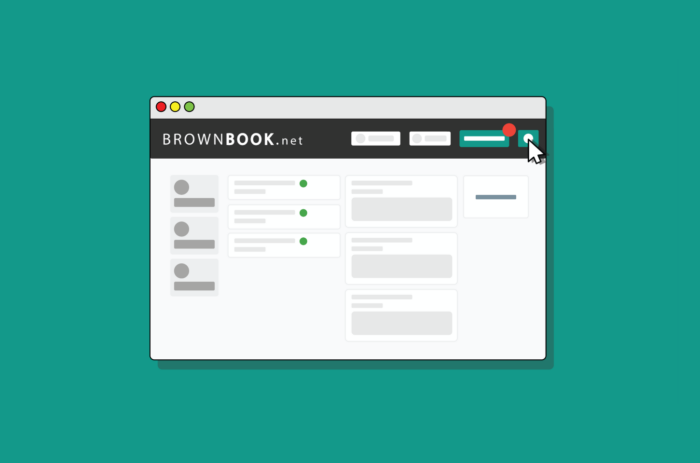Based in the UK, Brownbook is a global business listings database offering free listings for businesses. Established in 2007, Brownbook is a large, well-respected listings database that helps businesses both large and small get listed, noticed, and reviewed. Whether you’re looking to build citations and improve SEO or trying to get noticed by more customers, Brownbook is well worth your time.
Account Creation
- Go to https://www.brownbook.net/register/ and click the “Create an account” option:
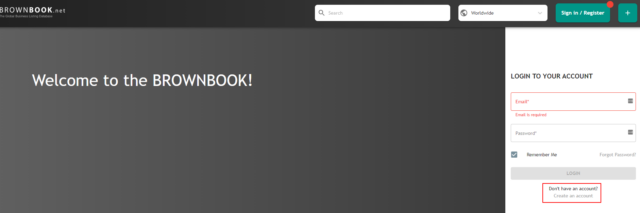
- Add the required information and make sure you tick all the required boxes:
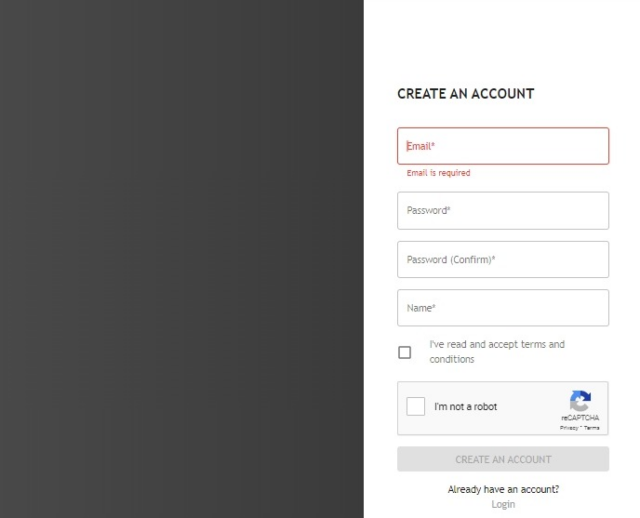
- After you click “Create an account,” you will see a message in a yellow banner asking you to validate the account creation. Head to your inbox to find that email. If it doesn’t arrive, you can choose to “resend” it:
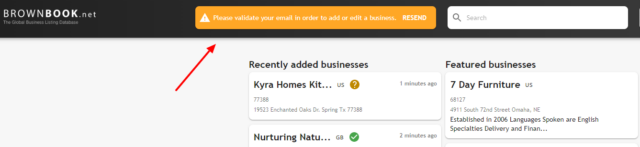
- The email will contain the account activation URL. Simply click on “Activate Account” to complete this step:
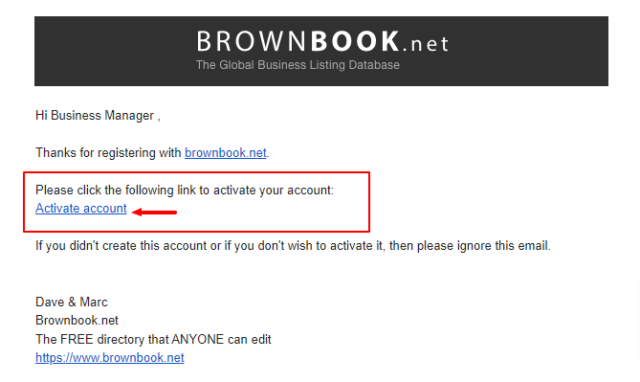
- You will see the confirmation on the screen about the email being confirmed:
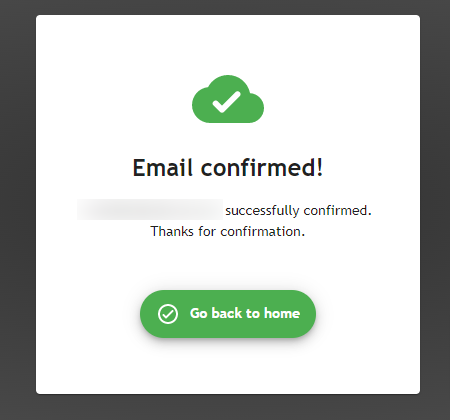
Creating a Brand New Listing
- Ensure you are logged in to your account (it will display your name at the top right corner of the page).
- Here you have two options:
- Click on the “+” sign at the top right-hand corner of the page.
- Click on the drop-down arrow under your name and select the “Add a business” option.

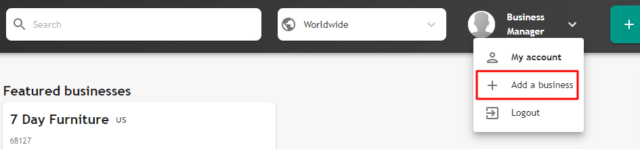
- Both options will direct you to the same page, where you can add all relevant information about your business:
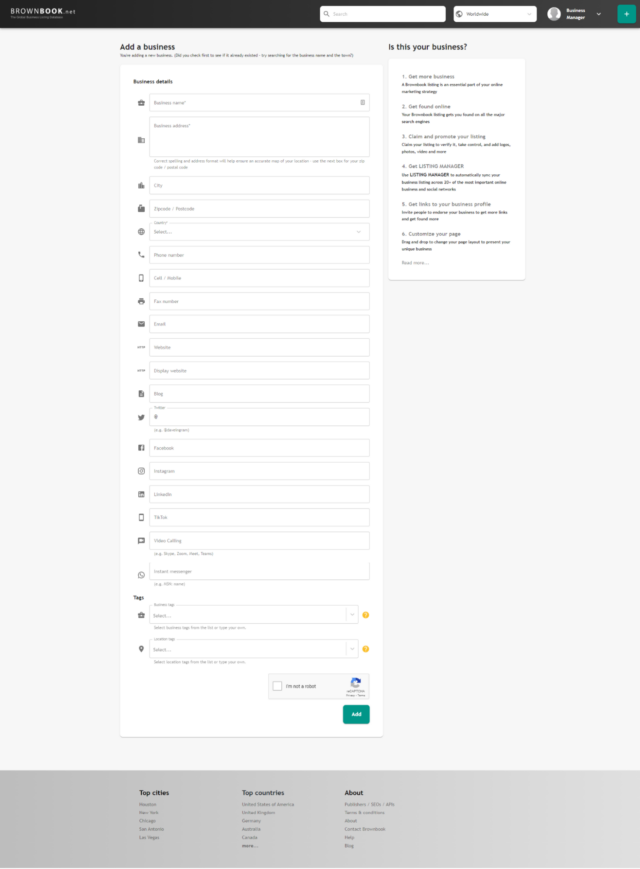
- Fill in at least mandatory fields, check the “I’m not a robot” box, and click “Add” when ready.
- You will see a message telling you the page has been added. It should start appearing on brownbook.net almost immediately; therefore, you will be invited to claim the page. Click on “Claim this listing for FREE.”
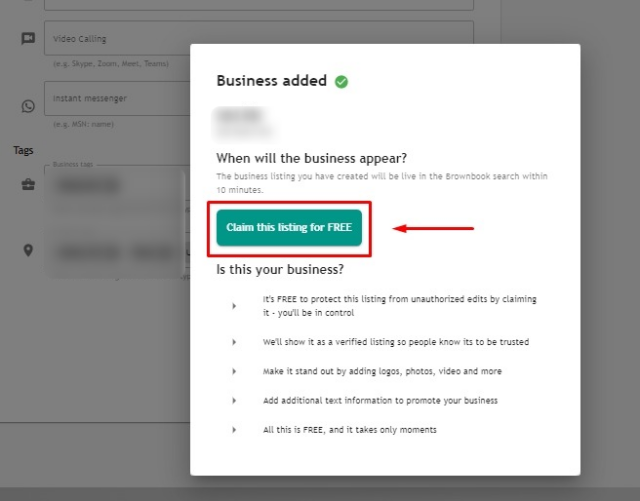
- You will see the confirmation straight away:
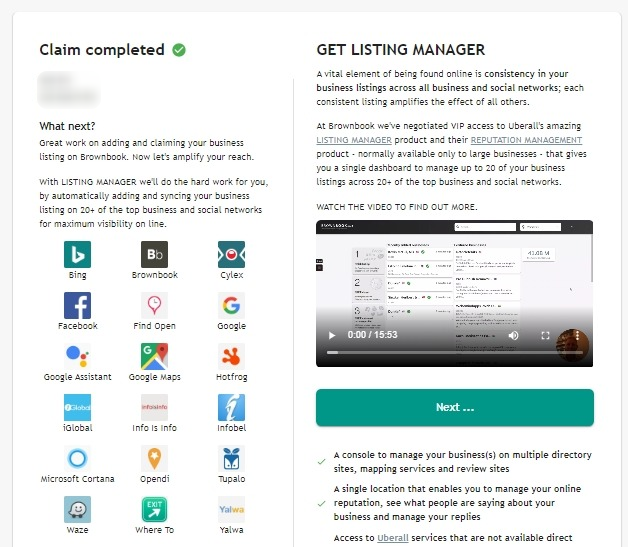
Viewing and Editing Your Managed Listings
-
To view all listings you manage, click on the drop-down arrow next to your name (top right-hand corner) and select “My Account.”
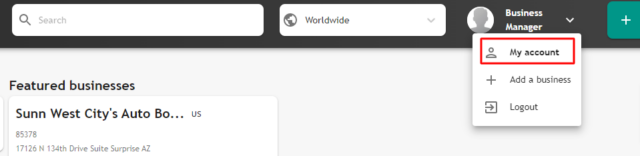
-
You will see the page that displays your details. From the selection on the left, click “My Claimed Businesses”:
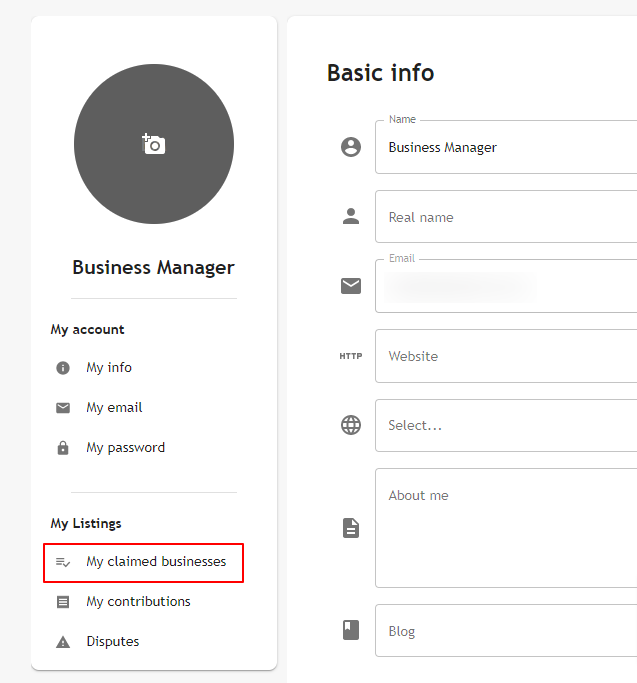
-
You will see a business profile that you have claimed:
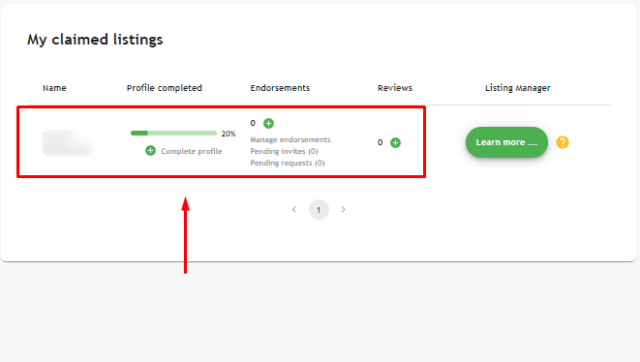
-
Click on the business page, and from the left column, select “Edit,” which will allow you to update the details you provided as well as add additional content that could not be added during the initial page creation stage:
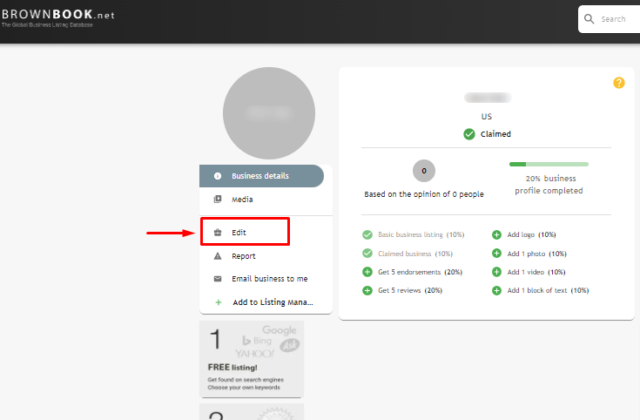
Claiming an Existing Listing
- Create and verify your account on Brownbook (if you don’t have one) by following the steps described above in the “Account Creation” section.
- Go back to https://www.brownbook.net/ and on the top bar select the country your business is located in:
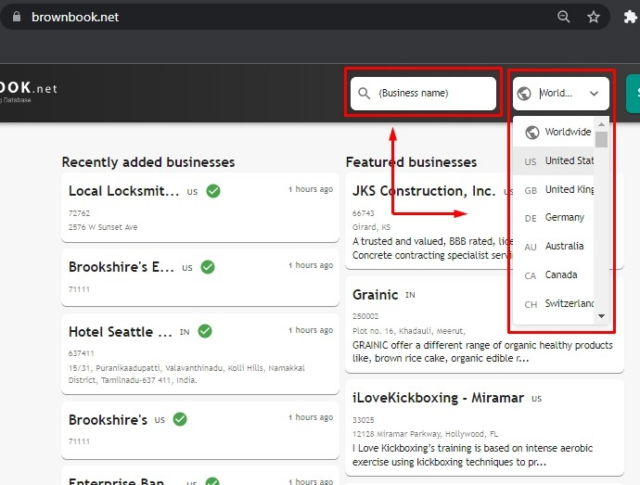
- Search for your business.
- In the list of results, find your page. If the listing is not claimed, this will be indicated under the business name:
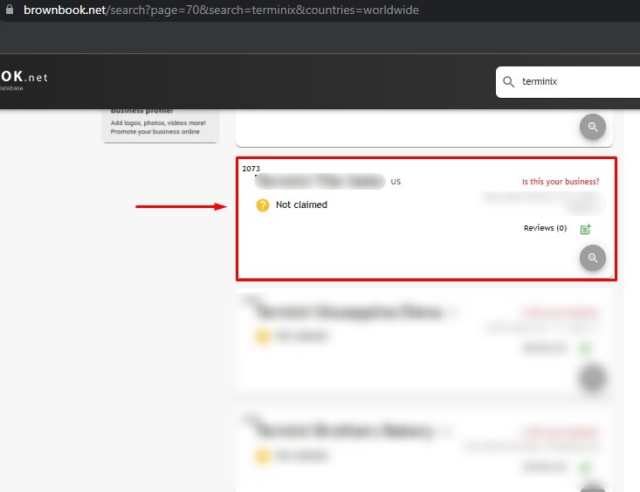
- You can either click on “Is this your business?” to claim the page or click on the business name to open the complete profile to ensure this is indeed the page that belongs to your business. You will see the “Claim Listing” option in the menu on the left:
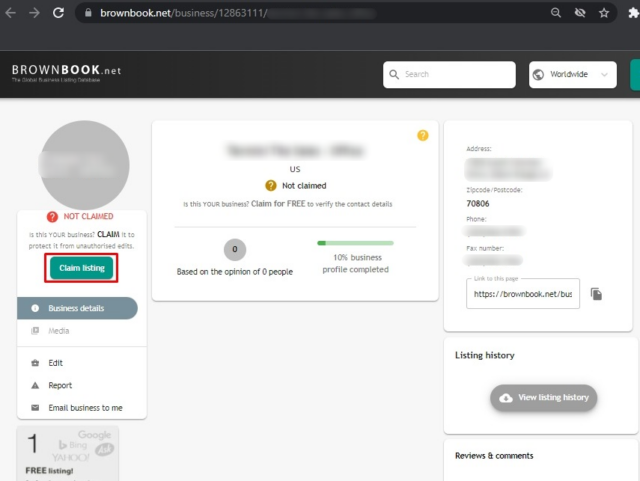
- The final step is to confirm your full name and check the box confirming that this is your business:
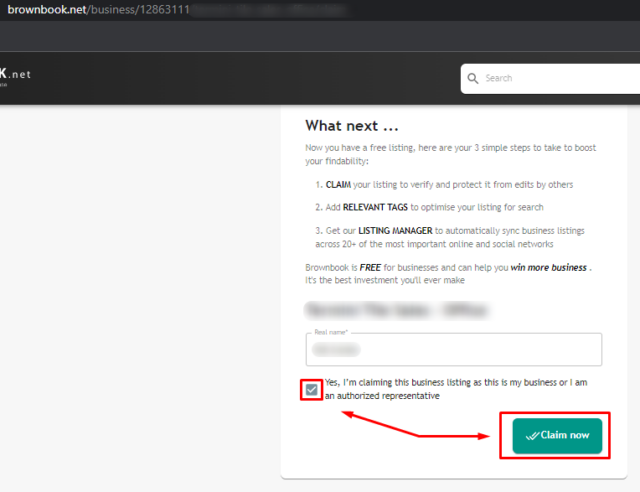
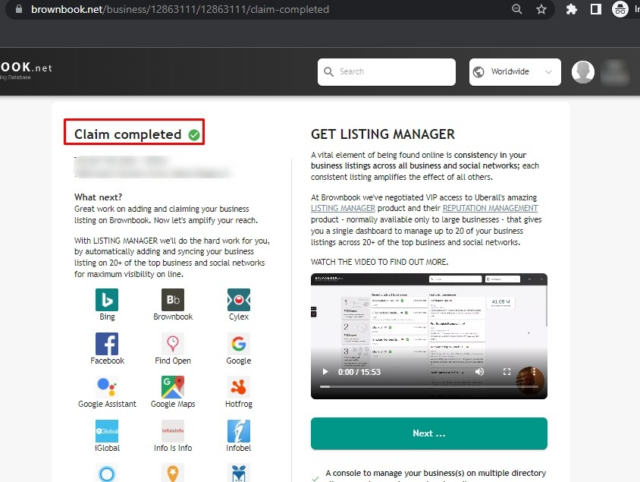
- The claim is now complete, so you can go back to your account, find your claimed business page and continue editing and adding more details to your listing if needed.